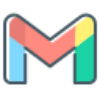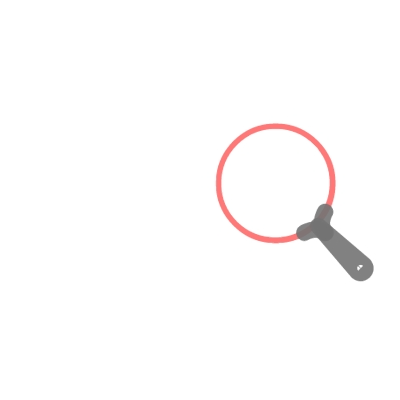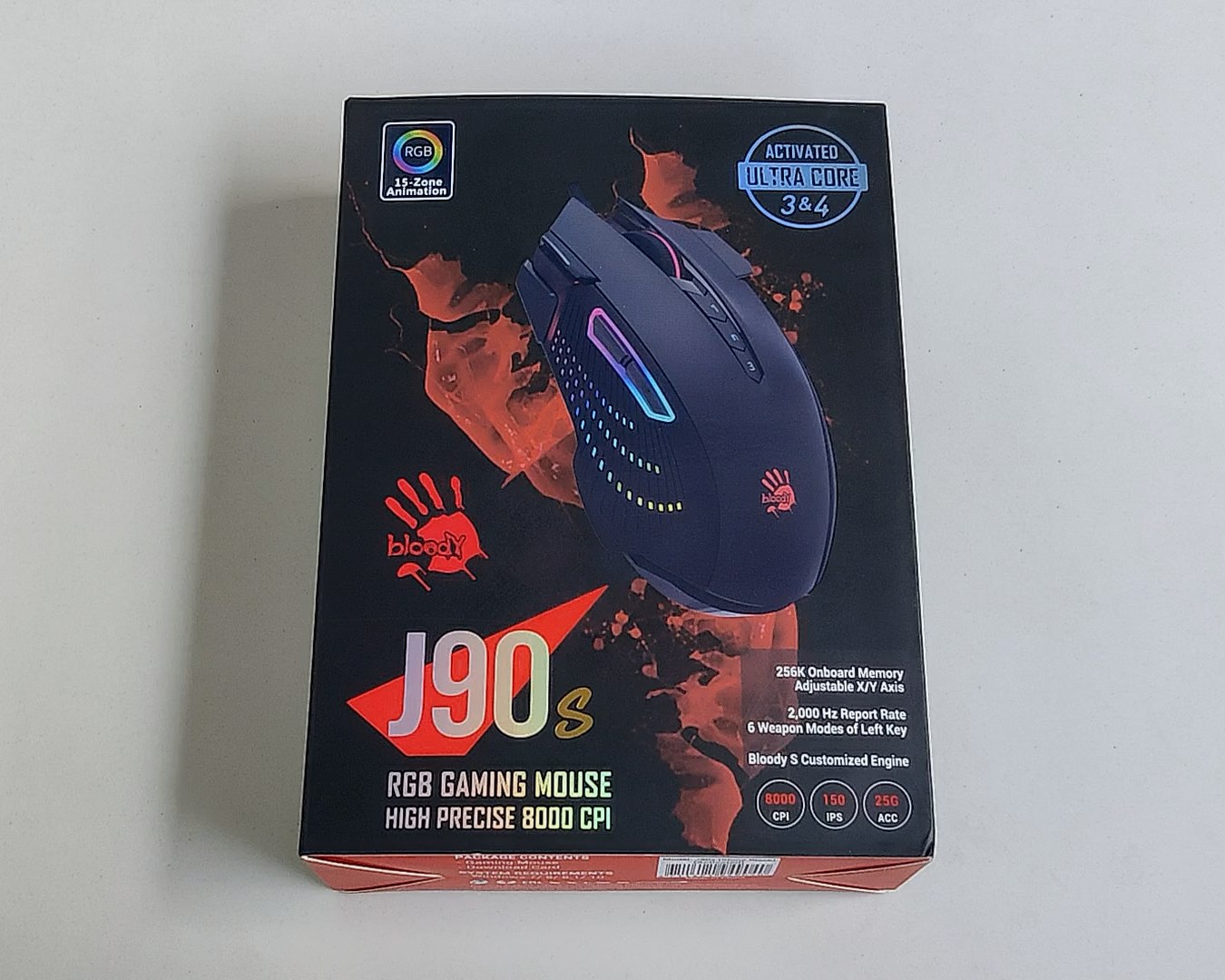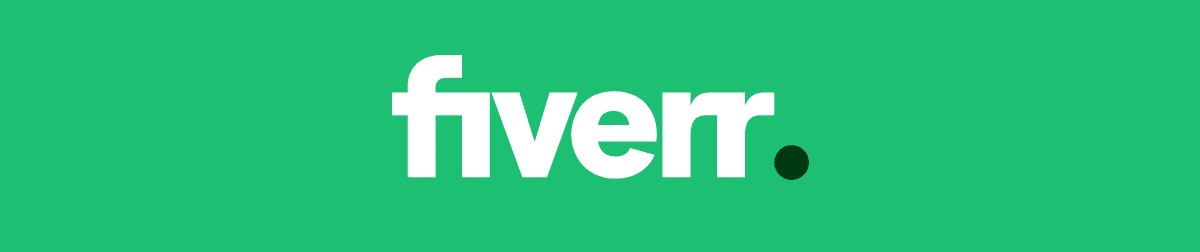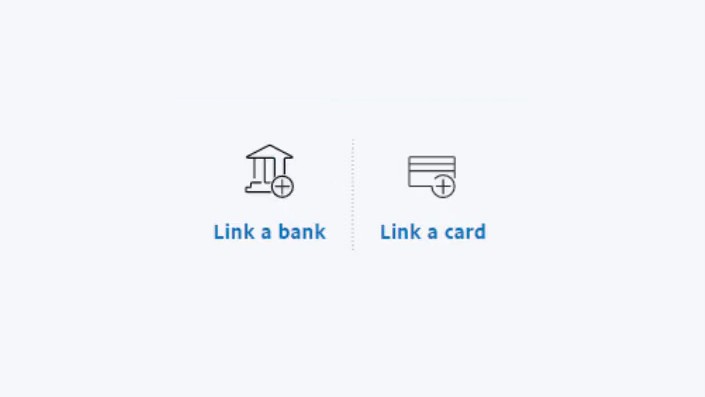
You may wonder if it’s possible or not to send money from PayPal to Payoneer. You’ll never know unless you wanna find out. The good news is, you can link your Payoneer receiving bank account to PayPal. By linking you’ll be able to send money from PayPal to Payoneer. A lot of countries don’t support PayPal yet but they may support Payoneer. For freelancing or working with international clients, you may need to receive money from the client’s PayPal account to your Payoneer account. There are some methods to do this. In this article, I will give you step by step guide on how to link Payoneer account with PayPal and start receiving money on your Payoneer account from a PayPal account easily.
Set Up Community Federal Savings Bank
First, you need to set up your international receiving account from the global payment service option. For this, you need a USA-receiving account. Now you need to pay attention here. By default, Payoneer may set you up with a “First Century Bank” account. If so, then you need to close the current receiving account and replace it with a new one. The issue is that you cannot connect the “First Century Bank” account with PayPal because they know that this is a Payoneer account based on the routing number.
Google Ads
These ads are safe, informative and interesting. Turn off ad-blocker for this website. Ad revenue helps to keep the site alive.
Please Disable Ad BlockeR
These ads are safe, informative and interesting. Turn off ad-blocker for this website. Ad revenue helps to keep the site alive.
Please Disable Ad BlockeR
Follow these steps to change the bank to Community Federal Savings Bank. View account details ➜ having trouble with this receiving account, solution guide ➜ unable to use my account with PayPal, Stripe or others ➜ next ➜ close and replace ➜ back. Usually, pretty soon the account will be changed to Community Federal Savings Bank. But at least wait a day before you start using the account, just for safety.
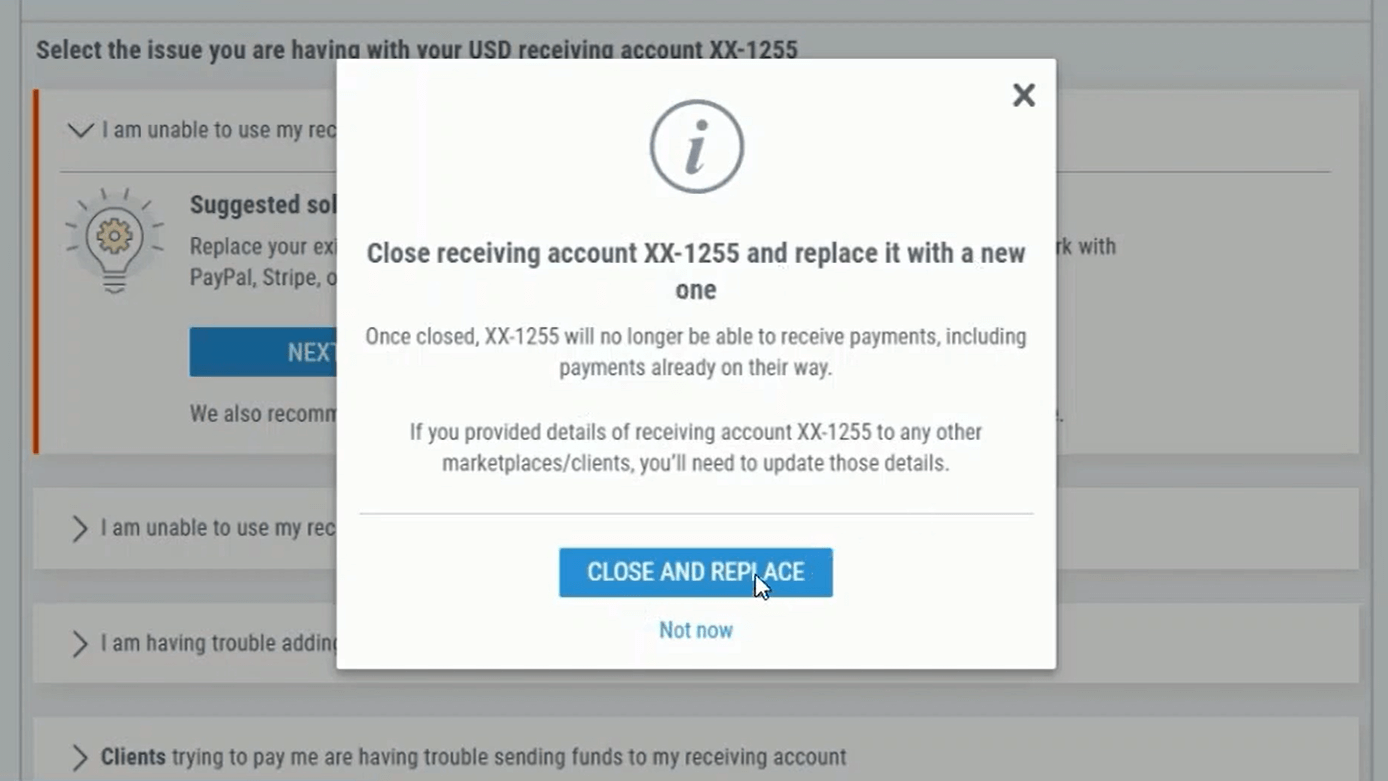
Fill Up The Details On Paypal Site
Now after setting up Community Federal Savings Bank as your Payoneer global receiving account, there is some stuff to do on the PayPal site too. On the PayPal site find “link a bank” option. You may find the option under wallet section. Things may change over time after update but you will definitely know the process from this article.
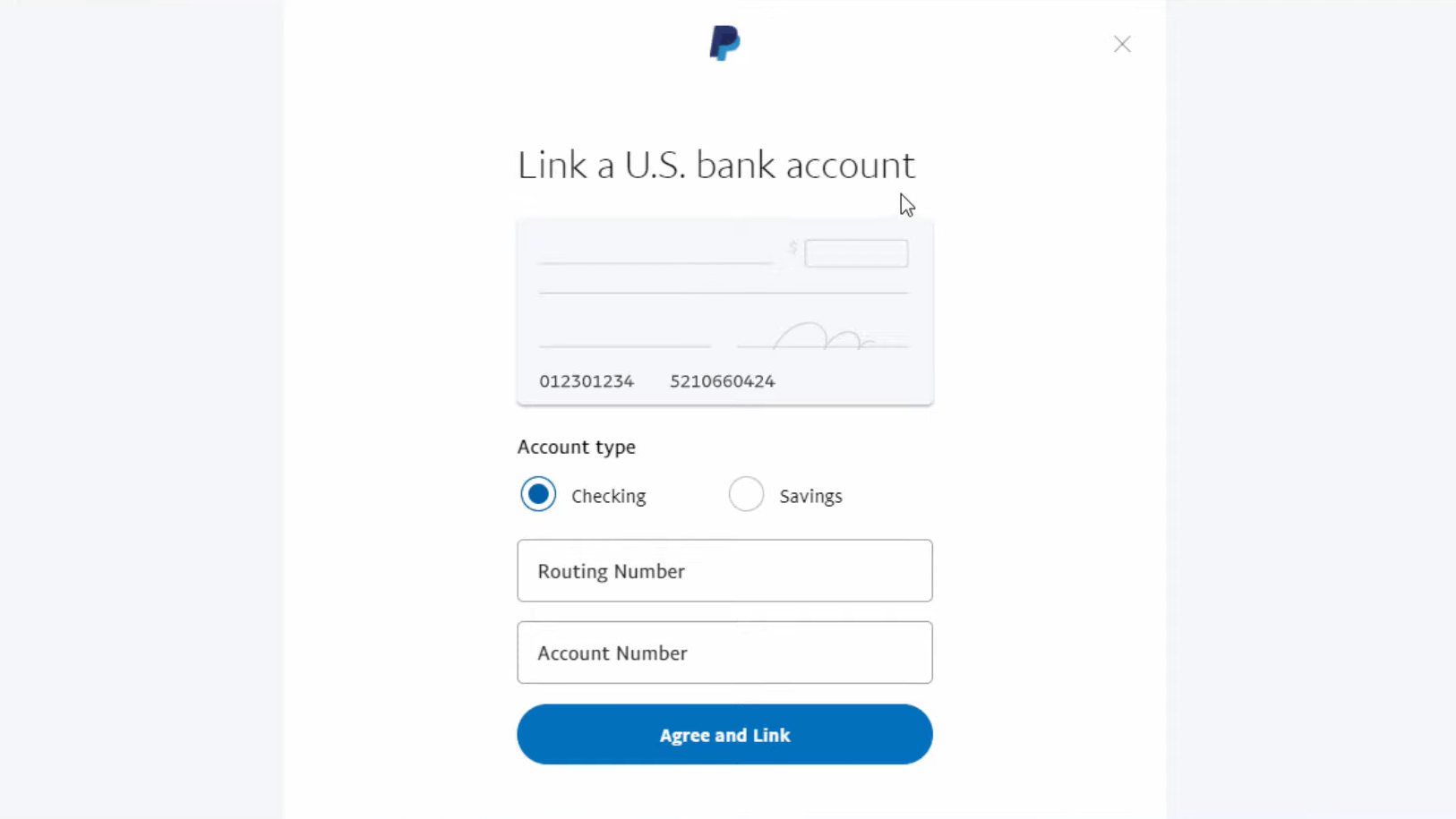
So after clicking link a bank, a form will pop up where you can select/input some details. From there select account type as checking. Now go back to the Payoneer site, from there copy routing number and your account number of Community Federal Savings Bank. Then paste them on their corresponding fields on the PayPal site’s form.
AD
If you would use the details of a First Century Bank, there would be errors. But in this case, we are doing it the right way. So there should be no errors. Please don’t rush doing these steps, you may get stuck by doing mistakes. So if everything is fine, hit “Agree and Link”. Next, some details will appear about confirming your bank account, read them carefully. Then you can hit ok and we’re halfway through the process.
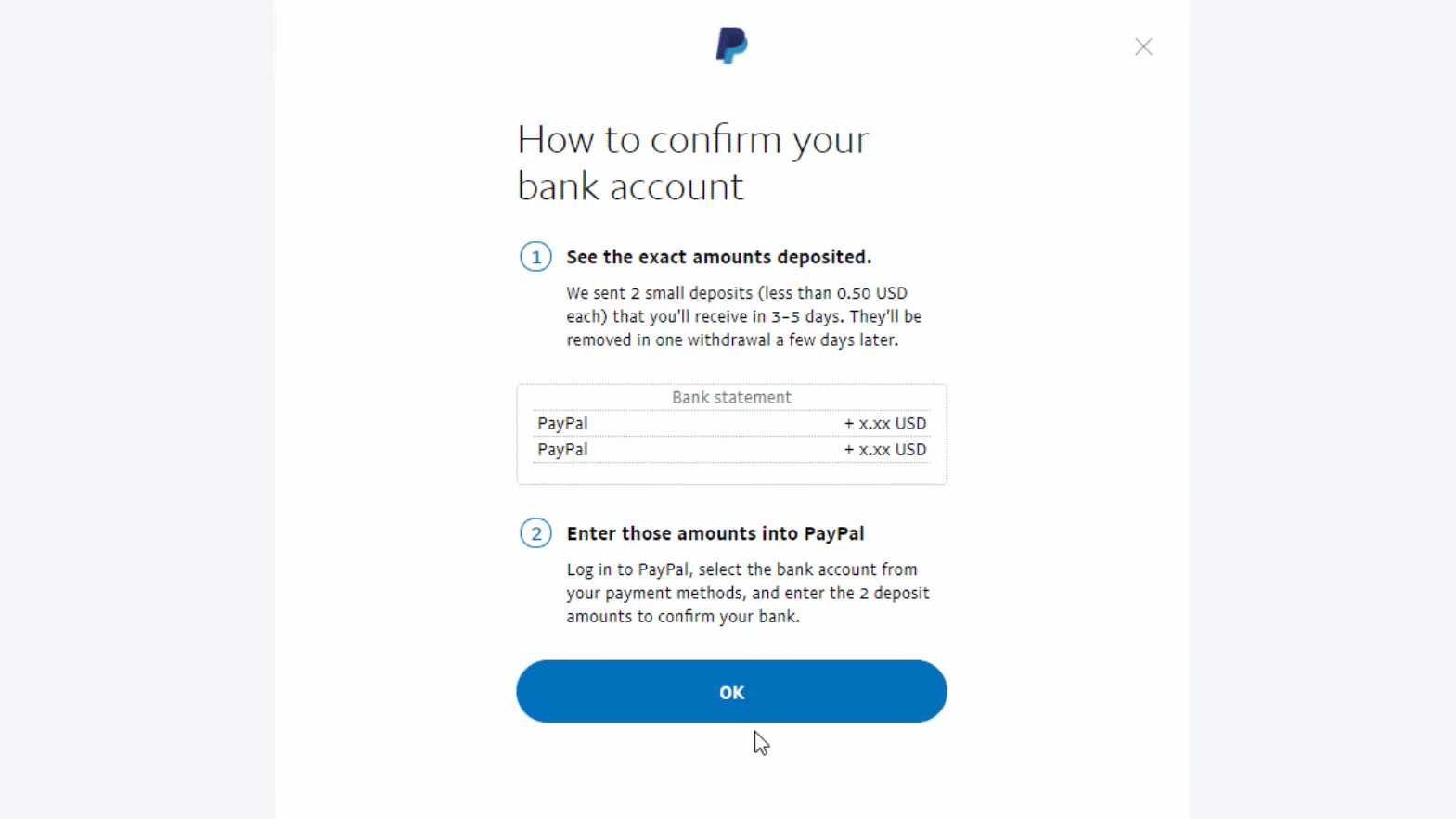
Confirm Your Bank Account
After doing the previous step, the linking is done. But you need to confirm the bank account. For this, PayPal will send two small deposits to your Payoneer receiving account. The small deposits will be less than 0.50 USD each. If you are lucky enough then you may receive them within a day or two. But it can take from 3 to 5 business days to receive those deposits.
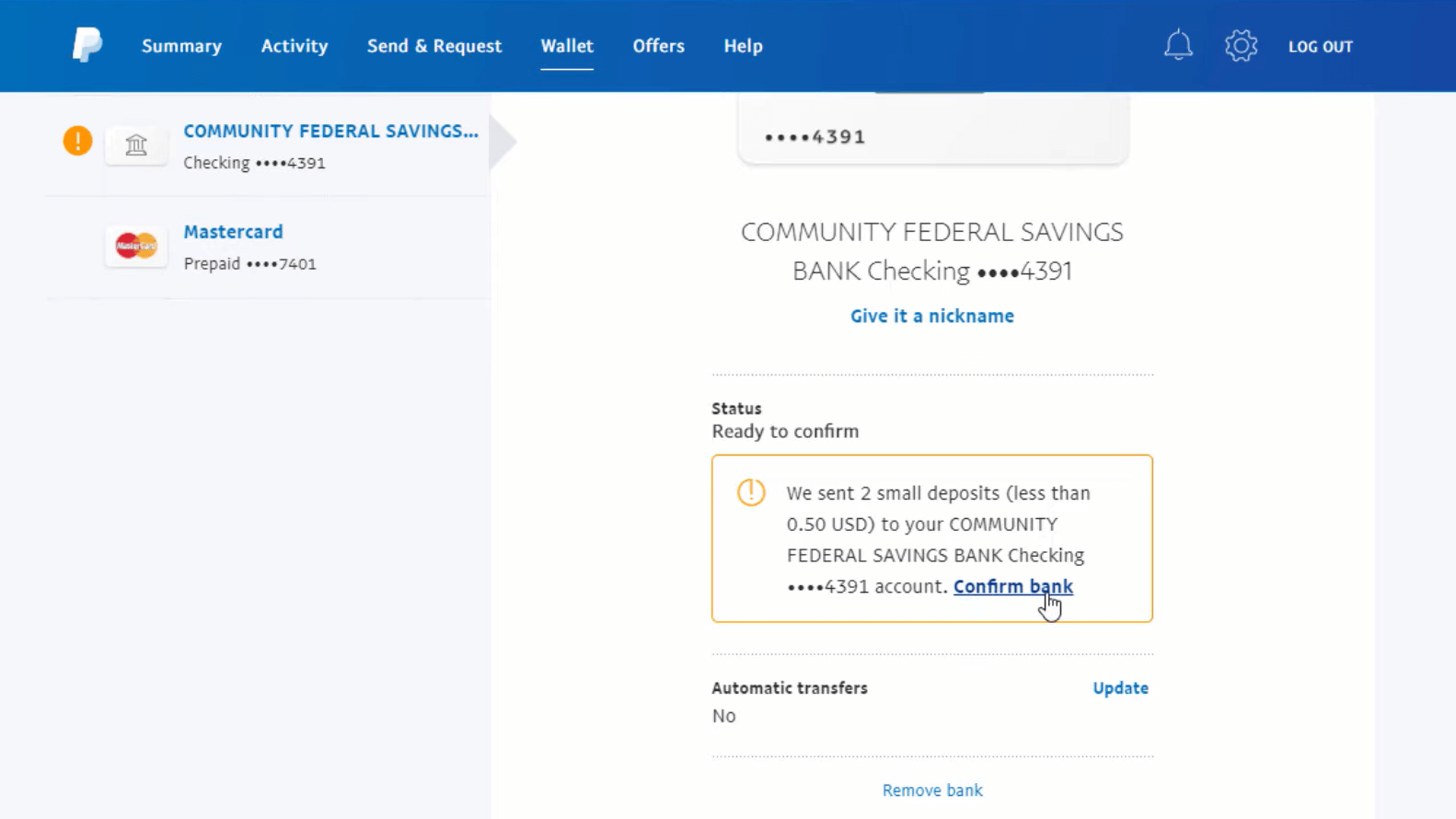
The transactions will start with ▶ Paypal - xxxxxxxxxxxxxxxx ◀ so that you can identify them easily. If you come back, you will be able to see the newly added bank under banks and cards section. You should check the status from there. Before sending those two deposits the status will show ▶ unconfirmed waiting for deposit ◀ then after those are being sent by PayPal the status will become ▶ ready to confirm.
AD
Now after receiving those 2 deposits in your Payoneer account starting with ▶ Paypal - xxxxxxxxxxxxxxxx ◀ you need to confirm them. You will be able to see them from the latest transactions section. The latest transaction should be on top. To confirm go to PayPal’s status section and click “confirm bank”. The details on the page will guide you through.
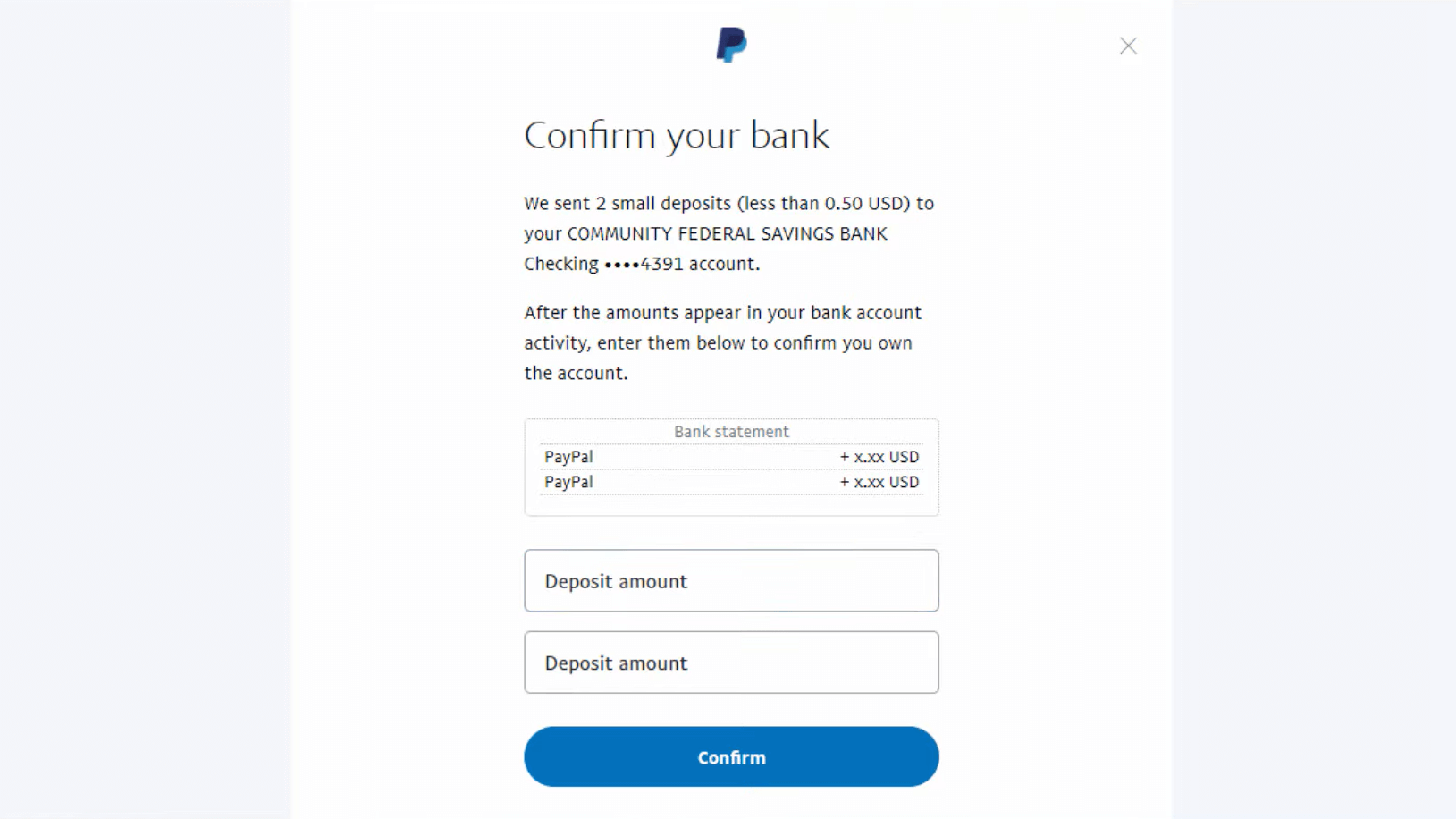
There should be a sample figure to help you for filling up the amounts in the correct order. First, put the amount that you see on top from the two transactions on your Payoneer account and then the second one. You just need to enter the value, USD is not necessary. After that, you should hit the confirm button. A confirmation message will appear at the end.
Conclusion
In general, if you have both PayPal and Payoneer accounts, then you can link your Payoneer account with PayPal for your personal use case scenarios. For freelancing, working with international clients or for other reasons, linking can be a lot more useful rather than turning away some opportunities for the lack of a PayPal account. This method uses the linking of bank account and it works with bank transfer. So it will take a while for the first time. Then things can get a lot easier. But there are other methods like PayPal Xoom that you can check out, which if supported in your country, can be a faster process.
Google Ads
These ads are safe, informative and interesting. Turn off ad-blocker for this website. Ad revenue helps to keep the site alive.
Please Disable Ad BlockeR
These ads are safe, informative and interesting. Turn off ad-blocker for this website. Ad revenue helps to keep the site alive.
Please Disable Ad BlockeR
I hope you have got enough information from this article to link your Payoneer bank account with any PayPal account. It is possible that PayPal/Payoneer will update the information required for this process. If you need any more details like IBAN number, Swift code, ABA routing number or something like that, please check the bank’s website to get those details. Hopefully, it will be easy and you’ll have all you need from Payoneer receiving account details.
motion+ review article motion+ review youtube
nillkin super frosted matte case review
motion+ bass response